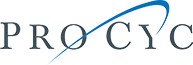Once the photo or film shoot is over, all the equipment is packed away, and the green screen is rolled up and stored or the chroma key-paint set is cleaned up, or touched up for the next shoot. Then, it’s time to work on post-production. Green screen shoots require an extra level of consideration during the post-production process. It’s a time when you can add all those neat special effects, graphics, and more and correct any weird issues that crop up. While much of what you can do during the editing process depends on the editing software you use, there are a few general green screen and chroma key post-production editing techniques you can keep in mind.
Familiarize Yourself with the Software
Once again, different versions of film editing software work differently. Read the manual and review training videos regarding the specific program you intend to use to edit your work. In general, however, most editing software works on the same principles, though the tools and processes may have different names. Terms like “pulling a key” are standard, as are others, so find and review a glossary of terms for green screen production to make the review process that much easier. There is a lot of free software out there, but you get what you pay for and may not be able to perform more advanced editing techniques with less advanced software. Invest in the best.
Use the Right Film Format
Use your editing software to call up your film file. Most digital film formats are fine, but the best formats for the job are MOV and MP4 files. It depends on the camera or phone camera you’re working with, but most provide the ability to shoot and preserve film in the above formats. High-definition films are a must, though not all editing software can handle 4k MP4 video. In any event, check and see which specific types of film your software can handle long before you start shooting, or the process may stop before it begins. One thing to be aware of is that 4k film format provides tremendous detail, but low-grade software can’t edit it.
Pull a Proper Key
Here’s another one of our green screen and chroma key post-production editing techniques: open your software and retrieve the file. Create a new project (there may be a different term depending on the software you use), save and back up the file, add your clip, then consult your toolbox. Check the bar for a tool that refers to “effects” or some similar term. There should be a menu that presents the chroma-key tool. Click it and activate the tool. Next, aim for the green area in your clip. Most programs will automatically allow you to replace the background with a new black backdrop. This is when you should use the other tools to fix any flaws, such as color spill, blur, bad shadows, and the rest. When you’re done, complete the process by adding a new background.